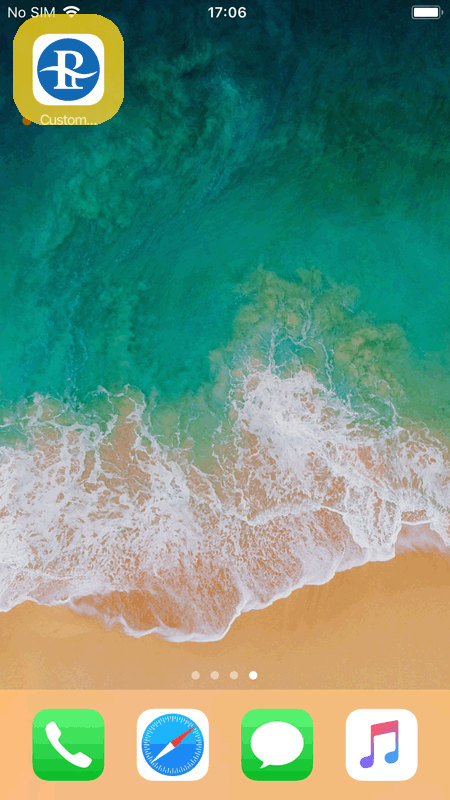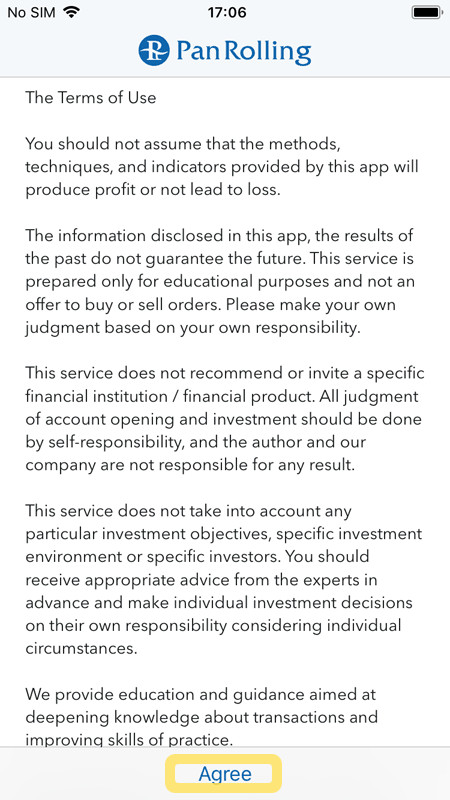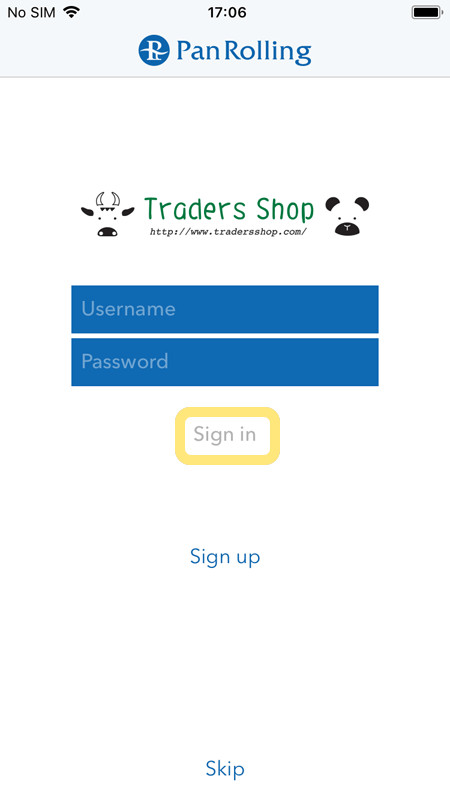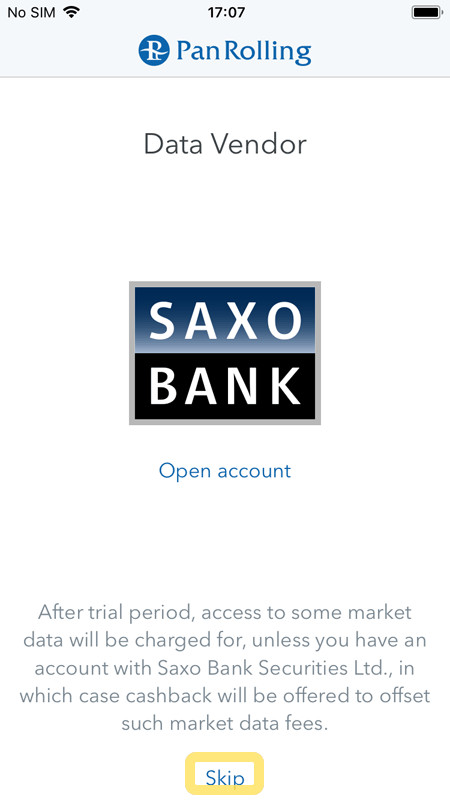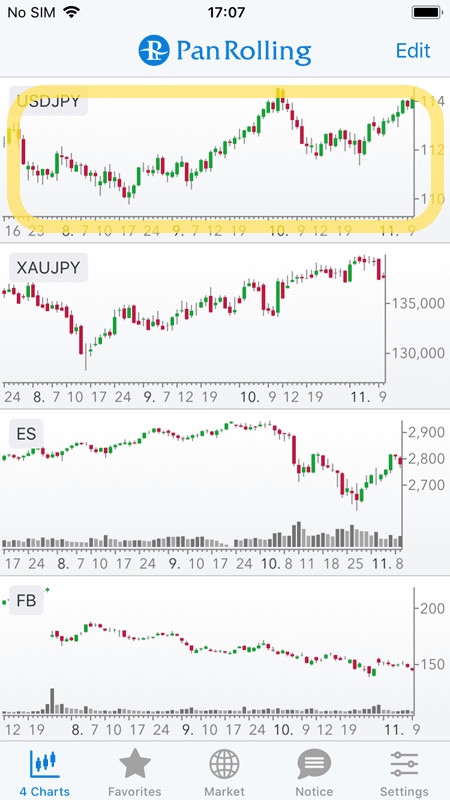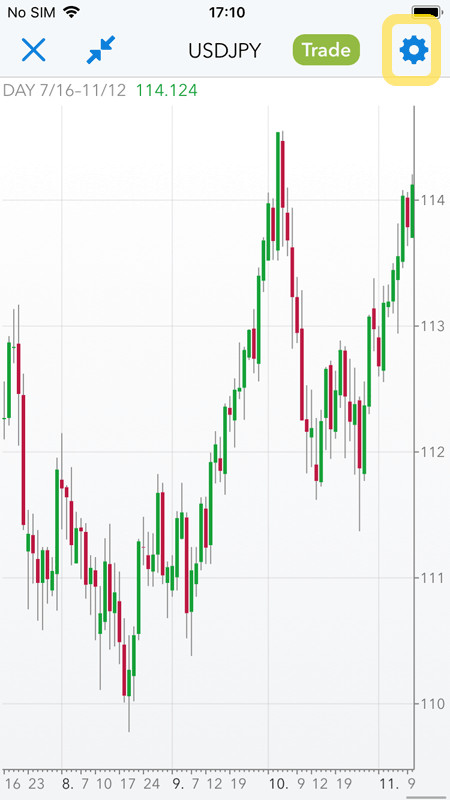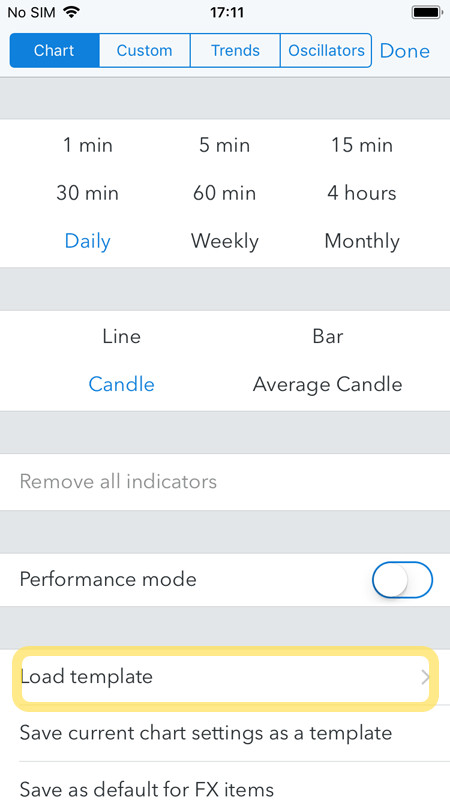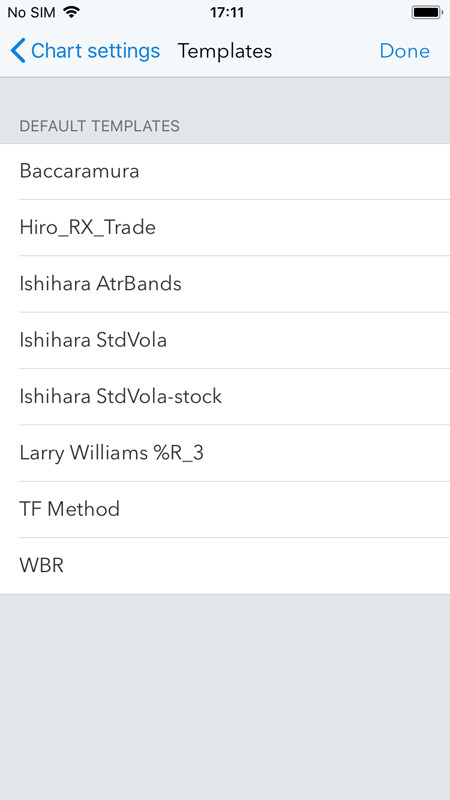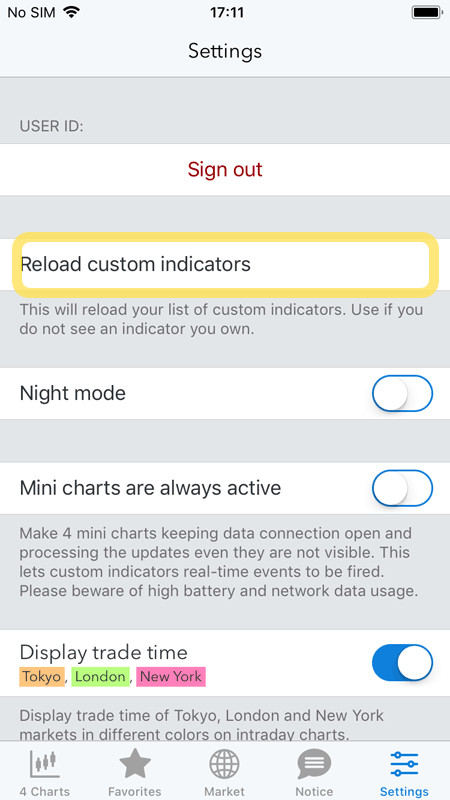Pan Rolling Custom Chart
How To Use Pan Rolling’s Custom Chart
Custom Chart displays original indicators or trading signals on the chart.
You can use the application without using Custom Chart, but if you use it, it becomes a powerful weapon for your trading.
In addition to various indicators installed on the standard version of Custom Chart, we will sequentially offer you chart setting of popular lecturers or traders in Japan.
Those who purchased the popular and best seller "DVD: Jun Ishihara's Volatility Trade Signal" can also display the same temples on Custom Chart as MT 4.
●How to download and install Pan Rolling’s Custom Chart
●How to display template
●How to display indicator
●How to make your own temple
How to download and install Pan Rolling’s Custom Chart
1. Download the application from the App Store.
Tap Pan Rolling’s Custom Chart icon and start it.
2. Terms and Procedures are displayed.
Please read the contents and tap "Agree".
3. Login screen is displayed.
Please enter your registered e-mail address and password at Traders Shop and click "Sign in".
If you are a new customer, please click "Skip" to proceed. Login will be required when you use additional indicators.
additional indicators
4. Screen of data vendor tie-up will be displayed.
Please press "Skip" and go forward.
How to display template
5. Chart screen will be displayed.
Please tap the chart you want to display the temple.
6. Tap the top right corner of the gear mark.
7. Please click "Load template".
You can load the indicator you obtained.
8. You can select a template from the "DEFAULT TEMPLATES".
How to display indicator
1. Chart screen will be displayed. Please tap the chart you want to display the temple.
2. Tap the top right corner of the gear mark.
3. Tap "Custom", "Trends", "Oscillators", a list of various indicators available is displayed. Please select the indicator of your choice.
※If a custom indicator does not appear, please move from the bottom of the menu to "Settings". Please tap “Reload custom indicators” and go back to 5.
Make the original template on your own
You can create templates by combining standard indicators.